NEAR AI CLI¶
NEAR AI CLI allows you to create and deploy agents, train and test models, and more!
Quickstart¶
Requirements¶
- Python 3.9 - 3.11 (3.12 - 3.13 is NOT supported)
- NEAR Account
Additionally, we recommend creating a virtual environment to avoid conflicts with other Python packages.
Installing NEAR AI CLI¶
Python version
NEAR AI requires python 3.9 - 3.11. We recommend you to create a virtual environment to avoid conflicts with other Python packages or globally installing dependencies if installing locally w/ repo.
Account Creation & Login¶
To create a new agent, first login with a NEAR Account. If you don't have one, we recommend creating a free account with Meteor Wallet.
After you've created an account run:
Example:
$> nearai login
Please visit the following URL to complete the login process: https://auth.near.ai?message=Welcome+to+NEAR+AI&nonce=<xyzxyzxyzxyzx>&recipient=ai.near&callbackUrl=http%3A%2F%2Flocalhost%3A63130%2Fcapture
After successfully logging in, you will see a confirmation screen:
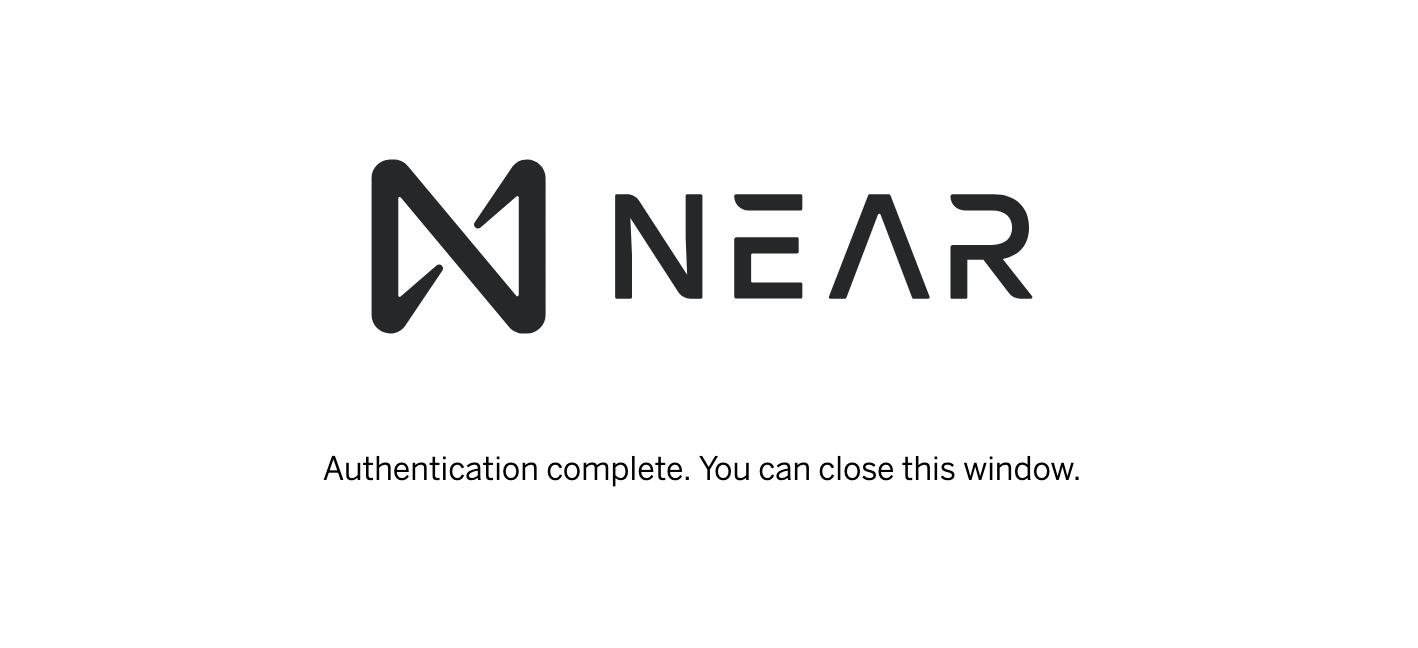
Close this window and return to your terminal.
Setup complete! You can now proceed to Agent Quickstart and create your first AI Agent! 🚀
Other Login Methods
If you have already logged in on near-cli, you know your account's private key, or you have the credentials on another device, you can use the following commands to login:
### Login with NEAR Account ID Only
nearai login --accountId name.near
### Login with Account ID and Private Key
nearai login --accountId name.near --privateKey key
### Login Remotely (only displays the login URL)
nearai login --remote
See reference docs below for more info on account management.
NEAR AI CLI Reference Docs¶
Here is a complete reference guide for all NEAR AI CLI commands, their usage, and examples. Use the right navigation menu to quickly jump to an area of interest.
Tip
At any time you can use the --help flag in NEAR AI CLI for more information about a command or group of commands along with example usage.
Additionally, simply running nearai in your terminal will display a full list of all commands:
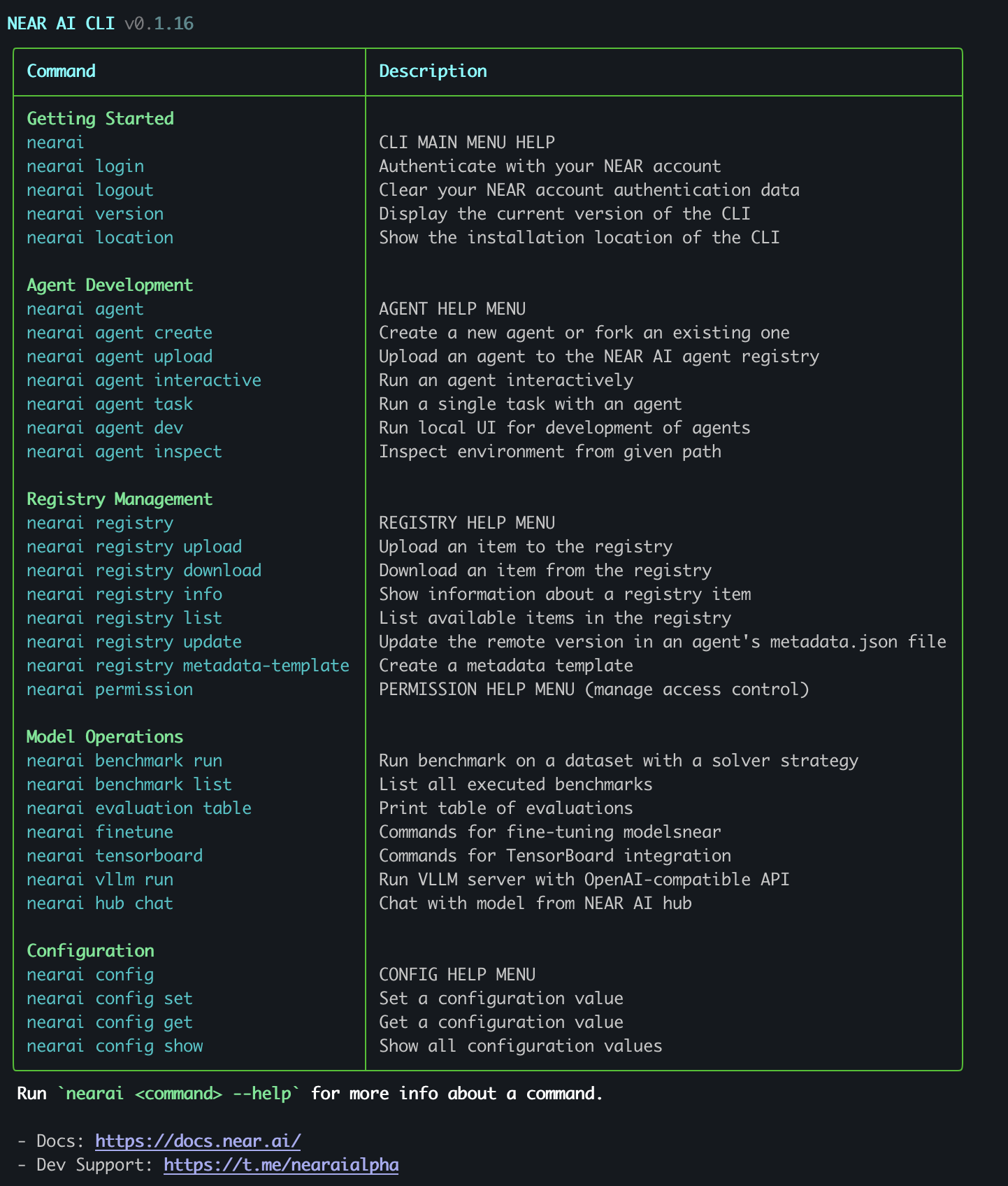
Account Management¶
login¶
Authenticate with your NEAR account.
Syntax:
nearai login [--remote] [--auth_url=<auth_url>] [--accountId=<accountId>] [--privateKey=<privateKey>]
Example:
login status¶
Display login status and auth details.
Syntax:
login save¶
Save NEAR account authorization data.
Syntax:
nearai login save --accountId=<accountId> --signature=<signature> --publicKey=<publicKey> --callbackUrl=<callbackUrl> --nonce=<nonce>
logout¶
Clear your NEAR account authentication data.
Syntax:
location¶
Show the installation location of the nearai CLI.
Syntax:
version¶
Display the current version of the nearai CLI.
Syntax:
Agent Development¶
Agent commands allow you to create and interact with agents by running them locally or via NEAR AI Cloud.
agent dev¶
Run a local development UI for agents that have their own UI. This launches a local server for testing and developing agent functionality in a browser-based environment.
Syntax:
agent inspect¶
Inspect the environment and contents of an agent at the specified path. This launches a Streamlit interface showing the agent's structure, code, and metadata.
Syntax:
Example:
agent interactive¶
Run an agent interactively in a conversational interface. If no agent is specified, you'll be presented with a list of available agents to choose from. Specifying an agent will run the agent from NEAR AI Cloud. If you want to run a specific local agent, pass the path to the agent followed by the --local flag.
Syntax:
nearai agent interactive [--agent=<agent>] [--thread_id=<thread_id>] [--tool_resources=<tool_resources>] [--local] [--verbose] [--env_vars=<env_vars>]
Example:
agent task¶
Run a single non-interactive task with an agent. The agent will process the task and return its response. This is useful for automation or when you don't need an ongoing conversation.
Syntax:
nearai agent task <agent> <task> [--thread_id=<thread_id>] [--tool_resources=<tool_resources>] [--file_ids=<file_ids>] [--local] [--verbose] [--env_vars=<env_vars>]
Example:
agent create¶
Create a new AI agent from scratch or fork existing ones.
Syntax:
Example:
agent upload¶
Upload an item to the NEAR AI registry for public use.
Syntax:
Example:
Registry Management¶
Registry Commands
Manage items in the NEAR AI Registry including agents, models, datasets, and evaluations. These commands allow you to upload, download, update, and list available items in the NEAR AI Registry.
Permission Commands
Commands for managing permissions and access control for NEAR AI resources.
registry info¶
Display detailed information about a registry item. Includes metadata and available provider matches for models.
Syntax:
Example:
registry metadata-template¶
This generates a properly formatted metadata.json file with default values that can be customized for your agent or model.
Syntax:
nearai registry metadata-template [--local_path=<path>] [--category=<category>] [--description=<description>]
Example:
nearai registry metadata-template --local_path=./my_agent --category=agent --description="My new agent"
registry list¶
List available items in the NEAR AI registry. You can filter the results by namespace, category, tags, and other criteria to find specific items.
Syntax:
nearai registry list [--namespace=<namespace>] [--category=<category>] [--tags=<tags>] [--total=<total>] [--offset=<offset>] [--show_all] [--show_latest_version] [--star=<star>]
Example:
registry update¶
Update the remote metadata of an item in the NEAR AI Registry. Looks for a metadata.json file in the given directory and updates the remote metadata with the new values.
Syntax:
Example:
registry upload-unregistered-common-provider-models¶
Creates new registry items for unregistered common provider models. This command helps keep the registry up-to-date with the latest models from various providers.
Syntax:
Example:
registry upload¶
Upload an item to the NEAR AI registry for public use.
Syntax:
Example:
registry download¶
Download an item from the NEAR AI registry to your local machine. This allows you to use or inspect agents, models, datasets, etc. that have been published by others.
Syntax:
Example:
permission grant¶
Grant a specific permission to a NEAR account. This command allows you to grant a specific permission to a NEAR account, enabling them to access certain NEAR AI resources or perform specific actions.
Syntax:
Example:
permission revoke¶
Revoke permissions from a NEAR account. If no permission is specified, all permissions will be revoked from the account.
Syntax:
Example:
Model Operations¶
benchmark run¶
Run benchmark on a dataset with a solver strategy. This command executes a benchmark on a specified dataset using a given solver strategy. Results are cached in the database for subsequent runs unless --force is used.
Syntax:
nearai benchmark run <dataset> <solver_strategy> [--max_concurrent=<int>] [--force] [--subset=<subset>] [--check_compatibility] [--record] [--num_inference_retries=<int>] [--solver_args...]
Example:
benchmark list¶
List all executed benchmarks. This command displays a table of all executed benchmarks, with options to filter by namespace, benchmark name, solver name, and solver arguments. Results are paginated using limit and offset parameters.
Syntax:
nearai benchmark list [--namespace=<namespace>] [--benchmark=<benchmark>] [--solver=<solver>] [--args=<args>] [--total=<total>] [--offset=<offset>]
Example:
evaluation table¶
Displays a table of all evaluation results, with options to customize the display of columns and metrics. The table can be configured to show all key columns and metrics, or a limited subset for better readability.
Syntax:
nearai evaluation table [--all_key_columns] [--all_metrics] [--num_columns=<int>] [--metric_name_max_length=<int>]
Example:
evaluation read-solutions¶
Reads solutions.json from an evaluation entry. It can filter solutions by status and show either concise or verbose output for each solution.
Syntax:
Example:
hub chat¶
Chat with a model from the NEAR AI hub. This command allows you to interact with language models hosted on the NEAR AI hub. You can specify which model to use, which provider to use, and customize the chat experience with various parameters.
Syntax:
nearai hub chat [--query=<query>] [--endpoint=<endpoint>] [--model=<model>] [--provider=<provider>] [--info]
Example:
tensorboard start¶
TensorBoard integration.
Syntax:
Example:
vllm run¶
Run a VLLM server with an OpenAI-compatible API for local inference. This command starts a VLLM server that provides an OpenAI-compatible API for running language models locally. The server supports various configuration options for optimizing performance and resource utilization.
Syntax:
Example:
finetune inspect¶
Commands for fine-tuning models.
Syntax:
Example:
finetune start¶
Start a fine-tuning job on the current node.
Syntax:
Example:
Configuration¶
Configuration commands help you manage your NEAR AI CLI settings. You can view, set, and modify various configuration values that control how the CLI behaves.
Configuration Commands
config set¶
Add a key-value pair to the config file.
Syntax:
Example:
config get¶
Get the value of a key from the config file.
Syntax:
Example:
config show¶
Show all configuration values.
Syntax:
Miscellaneous Commands¶
submit¶
Submit a task to be executed by a worker.
Syntax:
Example: